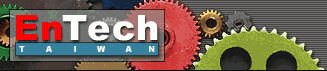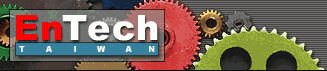| 1. Click
the "Create New Device" button:

2. Select your USB device from the list:
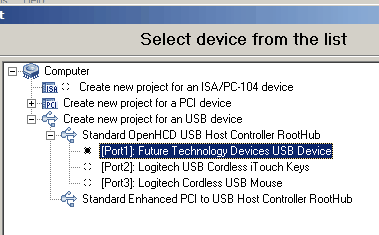
Caution: Do not select any system device
like a mouse or an USB network adapter! The device may stop functioning!
3. Enter the Device Project Name:
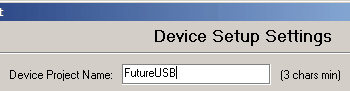
4. Select the "Install Device Using ..." option then
click the "Finish" button:
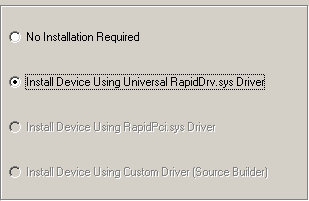
5. Run the Device Manager to make sure that your device was installed
properly:
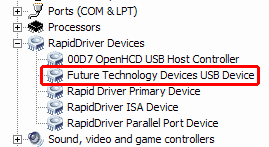
Note: You can run Device Manager directly from GUI:

6. Play with the device from GUI
Screenshot: USB Descriptors
Screenshot: USB Pipes
Screenshot: Vendor/Class Requests
Screenshot: USB Feature/Misc
Screenshot: USB Device Info
7. Select an example that is written in your preferred programming
language (not applicable for RD Explorer edition)
7.1. Select the "Examples | Run Example" main menu
item or click the following toolbar button:
7.2. Select your compiler, "USB" examples group, then
click the "Run Compiler and load sample" button.
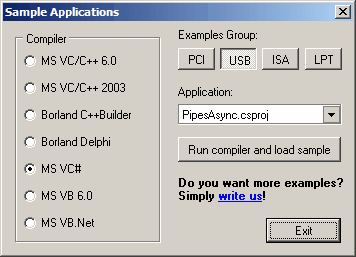
Note: you must keep RapidDriver running
in background while you are working with the demo version!
|