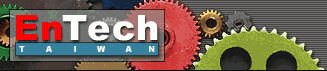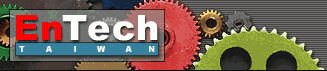| 1. Click
the "Create New Device" button:

2. Select "Create new project for an ISA/PC-104 device":

3. Enter the Device Project Name:

4. Set ISA hardware resources:

5. Select the "Install Device Using ..." option then
click the "Finish" button:
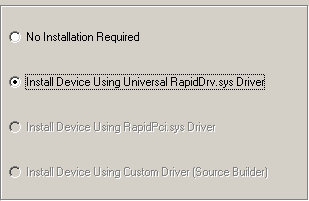
6. Run the Device Manager to make sure that your device was installed
properly:

Note: You can run Device Manager directly
from GUI:

7. Right-click the ISA device in Device Manager, select "Properties"
then check out that all hardware resources was properly assigned
by the system:

In some cases you can be asked to reboot - do it.
8. Play with the device from GUI
Screenshot: ISA Registers
Screenshot: Interruptions
9. Select an example that is written in your preferred programming
language (not applicable for RD Explorer edition)
9.1. Select the "Examples | Run Example" main menu
item or click the following toolbar button:
9.2. Select your compiler, "ISA" group, then click
the "Run Compiler and load sample" button.

Note: you must keep RapidDriver running
in background while you are working with the demo version!
|